- There is a large allocation of time from the experts on our team that goes into preparing & facilitating Boot Camp, including our CEO & Founder Adam Holt, who is doing 50% of our advanced 201 training. This time commitment accounts for many hours that he and the experts on our Customer Success Team are not spending on their day-to-duties and responsibilities.
- We've taken a close look at attendee feedback regarding ROI and have seen a consistently high number of responses citing revenue increases in the following 6 months, more than paying back the initial spend.
- On the day of the event, you can view and join the session through the Agenda tab. When the session is live, a banner will appear at the top to join. Attendees can join the broadcast two minutes before the scheduled session start time by clicking the "broadcast" link.
- When you click the “Broadcast” button, you may be prompted to login in order to join the session. If you are already logged in you will not be prompted.
- If prompted to log in, use the "Join Boot Camp" button included in your confirmation and reminder emails.
- Windows 7 and above, running Chrome, Firefox, or Edge. Internet Explorer is not supported
- MacOS 10.9 or later, running Chrome and Firefox. Safari not supported
- iPhone 5S or later, running iOS 11 and up
- Android 4.0 or later, running Chrome
- We recommend that you use Chrome, Firefox, or Edge
- We also recommend that you disable all pop-up blockers as they might interfere with the session broadcasting
ATTENDEE FAQS
Attendees can use this page to find answers to commonly asked questions. If you need additional assistance, please contact us at 888-664-8850 X2 or Support@asset-map.com.
What Makes Boot Camp Different?
While we do offer complimentary training like Smart Start Training six times per week, Target Map Training two times per week, 1:1 Training/Case Reviews, In-App Knowledge Base (available 24/7), Monthly Accelerate Series Webinars, as well as Phone, Live Chat, and Email Support, there's recently been a lot of interest in more in-depth sessions.
Boot Camp was created to fill this demand and provide master-class-level training to our subscribers. Throughout the event, you'll have to opportunity to interact directly with me and CEO H. Adam Holt to get any question or scenario answered no matter how complex.
Click here to learn more about all of our Support & Training Options.
How Did You Arrive at Your Pricing?
As for hard costs:
Boot Camp sessions also focus on direct ROI:
Anything Else to Add?
Boot Camp is a unique training event that is more catered to the concerns of an individual's practice, allows for live and direct insights with other top users, and concentrates on many of the critical soft skills including client engagement, practice management. We hope that you will be able to join us for this one of a kind training experience.
Registration
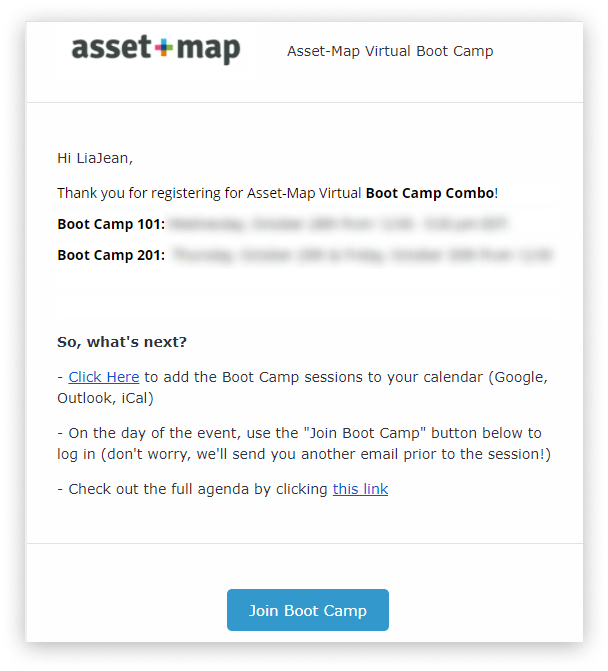
Q: What happens after I register?
A: Once you are registered, you will receive a confirmation email with the receipt and additional details. This email will contain a button that will log you into the event site.
If you did not receive a confirmation email, please reach out to info@assetmapbootcamp.com.
*Please check your spam/junk folder if you do not see the confirmation email
Sessions
Q: How do I join a session?
Please know you will only have access to the sessions tied to your ticket. For example, if you signed up for Boot Camp 101 you will only have access to that session. The same limitations apply for 201. Combo tickets will have access to all 3 days!
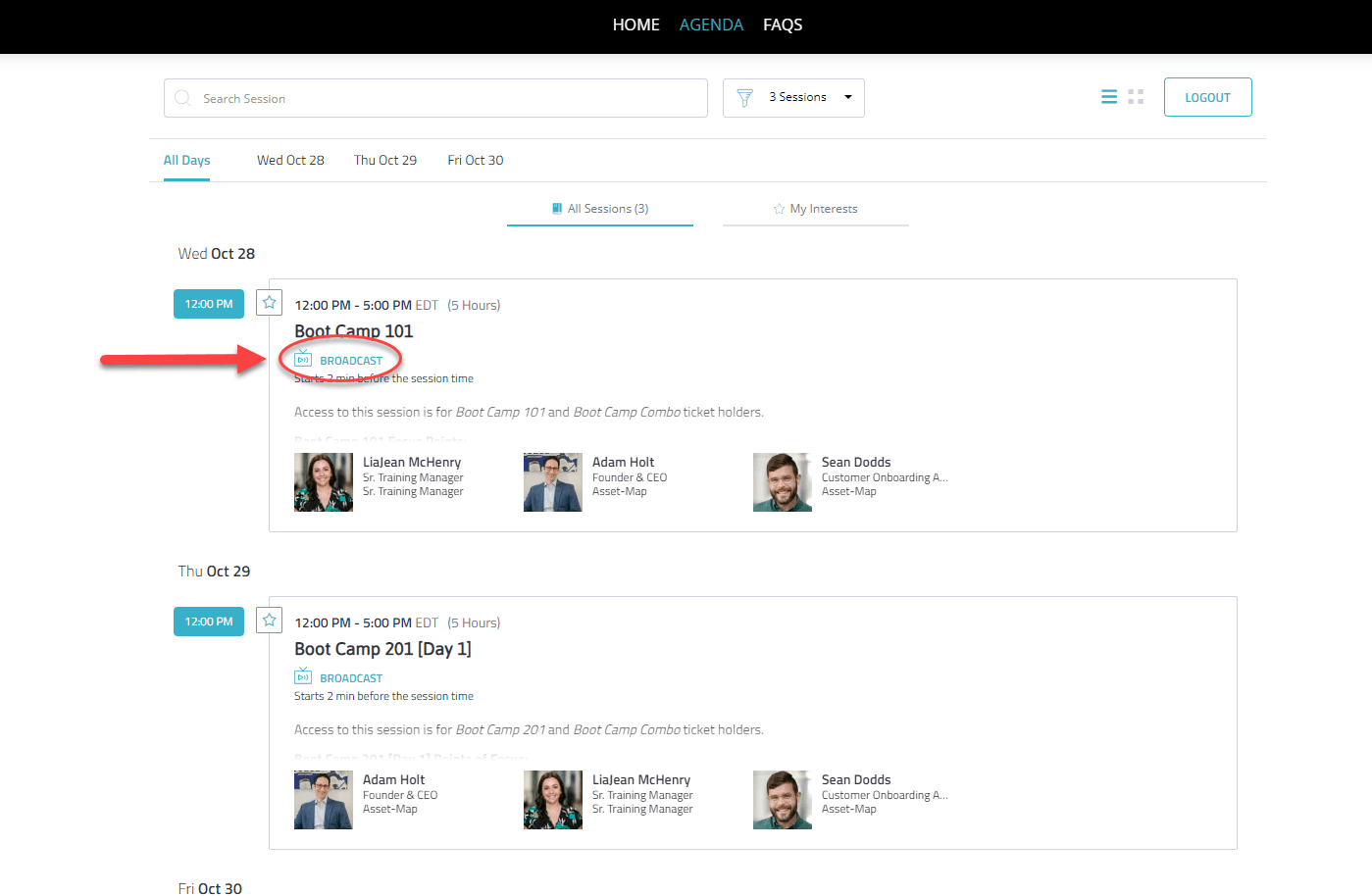
Support
If you need immediate assistance, please contact us at 888-664-8850 x2 or email Support@asset-map.com.
[Click here] for Bizzabo’s Troubleshooting Guide.
Q: What are the system requirements to join a session?
You can check if your system can use the Bizzabo Virtual Experience with our [Quick Tech Check].
Please note, additional devices may successfully connect, but are not officially supported.
Q: Is there a recommended internet browser?
Q: The sound is coming out of a different device than I want - what can I do?
To toggle between multiple outputs connected to your device (e.g. internal speakers, headphones and AirPlay), click the gear icon on the top right of the live-streamed session. You will then be able to select which output and input devices should be used.
Q: The output device I want to use isn't showing up - how can I fix this?
First, check the physical connection to your device, by either unplugging and re-connecting your physical headphones or toggling Bluetooth on and off. If you are confident that the output device is connected correctly, check your system preferences to ensure your computer recognizes the device. On a Windows device, click the loudspeaker icon on the bottom right of your screen, and you'll be able to change the output device. On a Mac, visit System Preferences > Sound to choose your output devices.
Q: My devices are connected properly, but I can't hear anything!
If you're confident everything is connected properly, your devices might be being used by another tool or application. Make sure tools like Zoom, Google Hangouts, Go To Meeting, etc. have been closed prior to starting the session.
Q: It's five minutes until the session starts time, but I can't join the Broadcast!
Not to worry! The Broadcast button will go live two minutes before the start of each session.
Q: Why can't I edit my profile?
If you've attempted to edit your profile you may be seeing a "Community Disabled" message. This is expected, as we have turned off this feature.