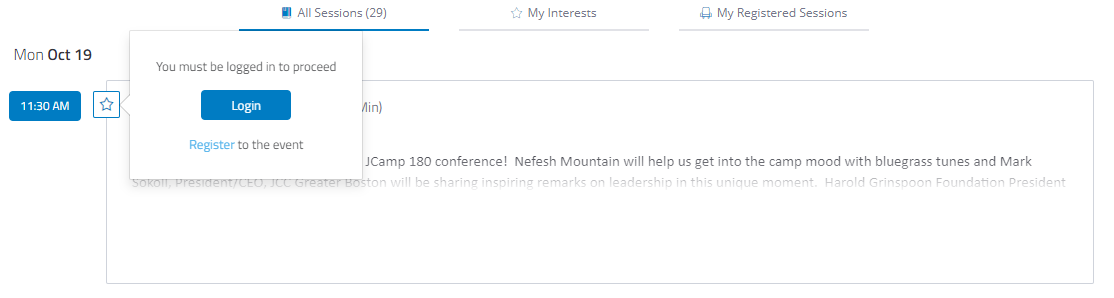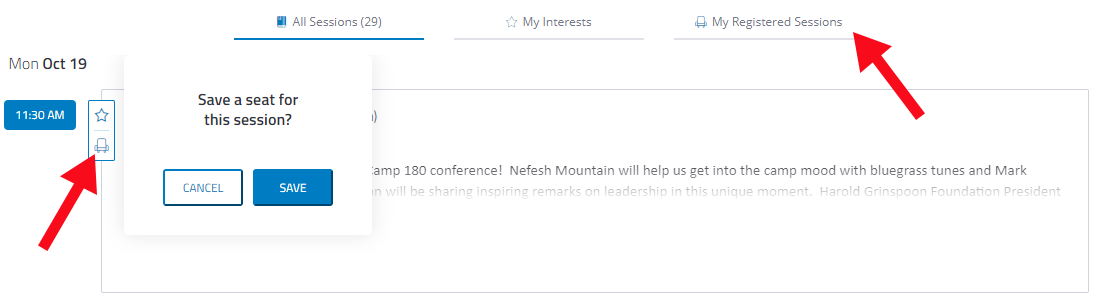Frequently Asked Questions
Q: What platform are you using for the event?
A: Our event website and app is hosted through Bizzabo. You can access the agenda, speakers, and community through this website or by downloading the Bizzabo app on iOS or Android and selecting the "2020 JCamp 180 Conference" event.
Q: What platform are you using to broadcast sessions?
A: We will be using a Zoom integration in Bizzabo for all of our sessions. If you have not used Zoom before, you may be prompted to download and install Zoom when you click a join link.
Q: How do I join a session?
A: Each session link will be available directly on the agenda session page. The broadcast link goes live 2-minutes before the session starts. Go to the agenda page, select the session you want to join, select the broadcast link, and Zoom will automatically open. Due to security reasons, you must be logged in to Bizzabo with the email address that you registered with to access broadcast links. If you are not logged in, you will see a prompt asking you to register or login. Still can't access the links? Please contact our Customer Service team at jcamp180conference@hgf.org.
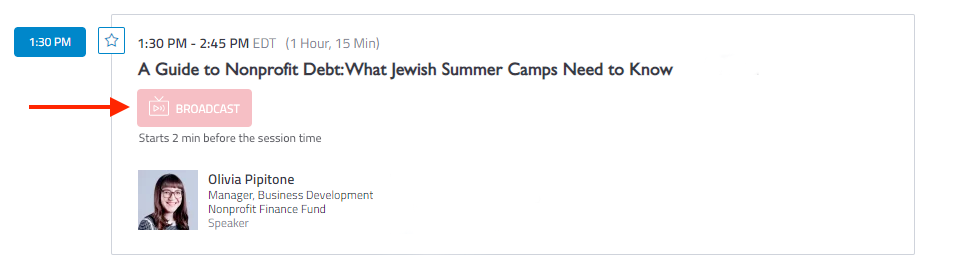
Q: How do I log into the website to access the sessions?
A: There are a few ways to log in to the website:
1. On the website, go to the Community page and it will prompt you to enter the email you registered with. It will send you an email to verify your identity. Click on the link in the email and you will automatically be logged in.
2. On the agenda page, you can select the star indicating "interested" in the session and it will prompt you to enter the email you registered with.
3. On the agenda page, select a specific session you wish to attend. On the session page, you will see a prompt to register or login.
Q: How do I move between sessions?
A: When a session ends, or if you decide to switch sessions, exit Zoom, and return to the agenda page. You can then enter any other in-progress session by clicking the "Broadcast" button for that session on the agenda.
Q: How do I add a session to my calendar?
A: You can add sessions to your calendar by going to each individual session page and clicking "Add to Calendar" at the top of the page. Unfortunately, there is no "add all" option.
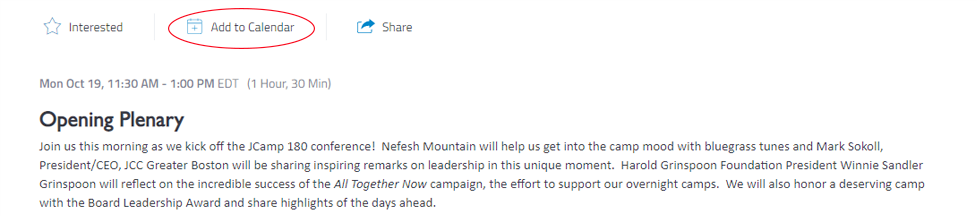
Q: How do I register for a session?
A: You can register for a session by selecting the "seat" icon to the left of each session on the agenda page. Selected sessions will be added to the "My Registered Session" list, found at the top of the agenda page. You will only be able to save a seat for one session in each set of concurrent breakouts. To change your selection, first unselect your existing session by clicking on the seat icon again and then click the seat icon for the session you wish to attend.
Q: Will the sessions be recorded?
A: Yes, all conference sessions will be recorded. Breakout rooms in sessions will not be recorded, however. Recordings will be posted on the Agenda page of the website and app when available.
Q: How can I see who else is attending the 2020 JCamp 180 Conference?
A: On our website (and on the conference app), there is a Community page with a list of all those who are registered. You are able to message attendees directly from the Community page as well.
Q: I didn't receive an ADAPT pack. How do I get the materials?
A: This year's online conference had record-breaking registration! As a gift, the first 650 registrants who submitted an address received an ADAPT Pack. If you didn’t receive an ADAPT Pack, you can still download the Conference Songbook here.
Q: Who do I contact with additional questions?
A: Please contact jcamp180conference@hgf.org with questions.
WATCH OUR TUTORIAL
Learn how to register for sessions and add sessions to your personal calendar.
Tip: To adjust audio/visual controls, right-click over the video and select show controls.